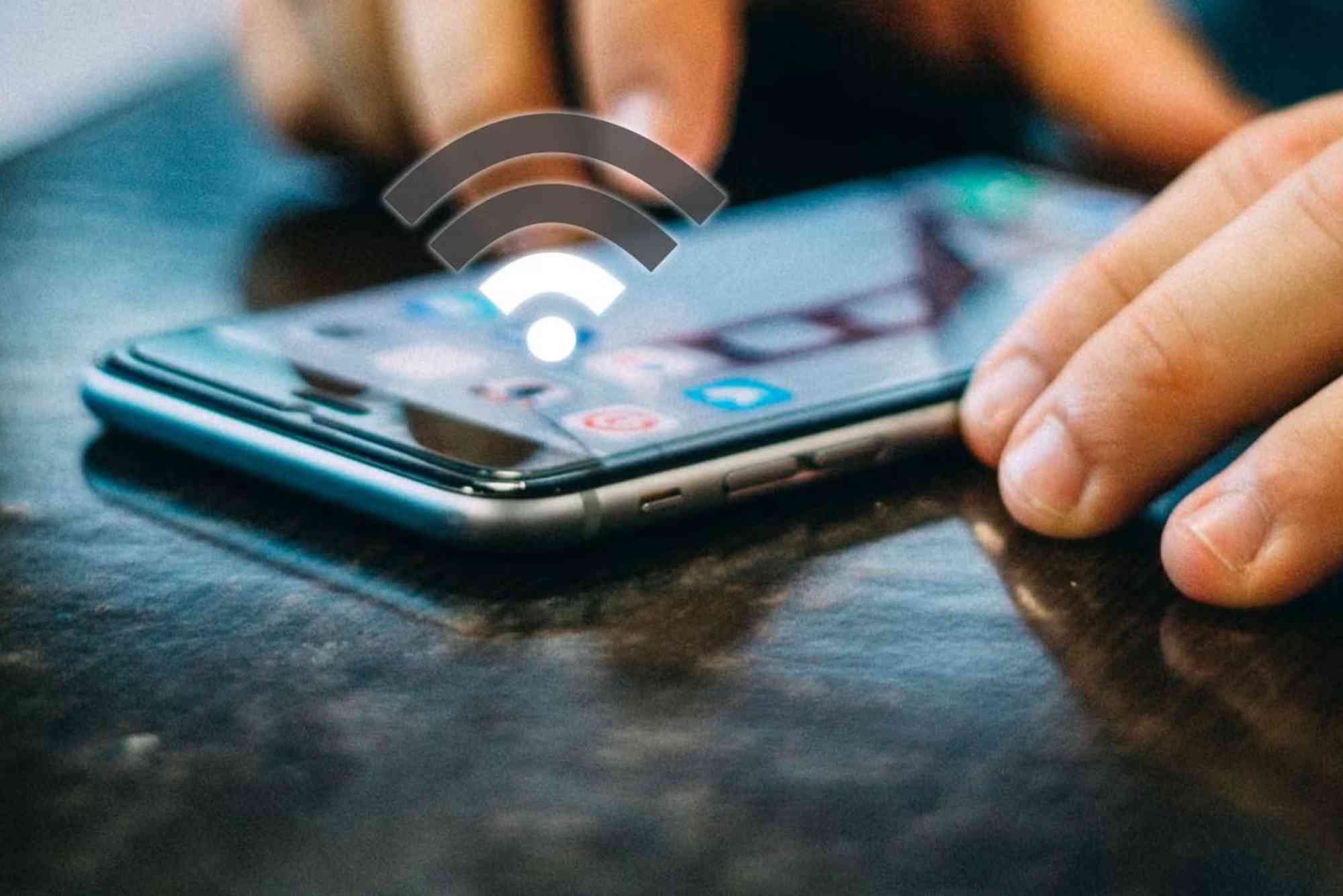How to Troubleshoot Mesh Wi-Fi: A Complete Guide
Mesh Wi-Fi systems are designed to provide seamless internet coverage throughout your home or office. However, like all technology, they sometimes run into problems. Learning how to troubleshoot mesh Wi-Fi effectively helps you restore connectivity, improve speed, and ensure a smooth online experience.
In this guide, we’ll walk through the most common mesh Wi-Fi issues, why they happen, and how to fix them. By the end, you’ll know exactly how to identify and resolve connectivity problems without needing professional support.
Why Mesh Wi-Fi Issues Happen
Mesh Wi-Fi works by connecting multiple nodes or satellites to create a single, strong network. But several factors can cause disruptions, including outdated firmware, incorrect placement of nodes, interference from devices, or issues with your internet service provider.
Understanding these causes is the first step in knowing how to troubleshoot mesh Wi-Fi efficiently.
How to Troubleshoot Mesh Wi-Fi: Step-by-Step
Check Your Internet Connection First
Before adjusting your mesh system, confirm your internet connection is active. Connect a device directly to your modem using an Ethernet cable. If the connection works, the issue lies in the mesh network, not your ISP.
Restart Your Mesh Network
Restarting often resolves temporary glitches. Power down the main router and all mesh nodes. Wait at least 30 seconds before turning them back on. Allow a few minutes for the system to re-establish connections.
Update Firmware and Apps
Manufacturers regularly release updates to fix bugs and improve performance. Open your mesh Wi-Fi management app and check for firmware updates. Updating ensures your system has the latest security patches and stability improvements.
Optimize Node Placement
Incorrect placement of mesh nodes is one of the most common problems. Place nodes midway between the main router and areas with weak signals. Avoid locations near walls, microwaves, or metal objects, as these create interference.
Check for Device Overload
Mesh systems can handle many devices, but too many connections at once may slow things down. Disconnect unused devices from the network. If you often face overload issues, consider upgrading to a system that supports more devices.
Manage Interference
Other wireless devices, such as cordless phones, baby monitors, or Bluetooth gadgets, can interfere with Wi-Fi signals. Switch your mesh system to a less crowded channel in the app settings to minimize interference.
Reset Your Mesh Network
If issues persist, perform a factory reset. This removes all configurations and restores default settings. After resetting, set up the system again using the manufacturer’s app. While time-consuming, it often resolves deep-rooted issues.
Use Ethernet Backhaul
If possible, connect mesh nodes with Ethernet cables. This provides a stronger backbone for your network and reduces wireless congestion. Wired backhaul is especially useful in large homes or offices.
Common Mesh Wi-Fi Problems and Fixes
Slow Internet Speeds
If your speed test results are much lower than expected, check whether the issue is with your ISP. If not, reposition the nodes and update firmware. Also, limit background apps that consume bandwidth.
Connection Drops Frequently
Frequent disconnections often result from interference or outdated firmware. Update the system and relocate nodes to more open areas. Ensure your router is not overheating, as heat can cause instability.
Dead Zones Still Exist
If certain areas still lack coverage, you may need an additional node. Mesh systems are scalable, so adding another unit can help eliminate persistent dead zones.
Devices Connecting to Weak Nodes
Sometimes, devices connect to a distant node instead of the closest one. Restart the device or toggle Wi-Fi off and on to force a reconnection. Some apps also allow you to steer devices to stronger nodes manually.
Difficulty Connecting New Devices
If new devices can’t join the network, ensure you’re entering the correct password and using the right frequency band. Disabling security features temporarily may also help with setup before re-enabling them.
Advanced Troubleshooting Tips
Run a Speed and Coverage Test
Most mesh systems have built-in tools to check signal strength. Use these to identify weak spots and adjust placement accordingly.
Check ISP Compatibility
Some mesh systems don’t perform well with certain modems. If problems persist, verify your mesh system is compatible with your ISP’s equipment.
Prioritize Critical Devices
Use the Quality of Service (QoS) settings in your app to prioritize devices like laptops or smart TVs. This ensures smoother performance during peak usage times.
Secure Your Network
Weak security settings can cause unauthorized users to slow down your network. Always use WPA3 (if available) and change default admin credentials.
External Resources for Better Understanding
For more in-depth guidance on optimizing Wi-Fi, check resources from PCMag and CNET, both of which frequently review mesh systems and provide troubleshooting tips.
If you are considering professional support or reliable internet services, explore Dhanote Internet Services for dependable solutions.
Frequently Asked Questions (FAQs)
Why does my mesh Wi-Fi keep disconnecting?
Disconnections often result from poor node placement, outdated firmware, or interference from nearby devices.
How do I improve mesh Wi-Fi signal strength?
Reposition nodes in open spaces, reduce interference, and consider adding more nodes to cover larger areas.
Can too many devices slow down mesh Wi-Fi?
Yes. Mesh networks handle multiple devices well, but too many connections can still reduce speeds. Disconnect unused devices.
Is mesh Wi-Fi better than a traditional router?
For larger homes or offices, mesh Wi-Fi is usually better because it eliminates dead zones and provides seamless roaming.
Do I need to reset my mesh system regularly?
Not always. However, if problems persist, a reset can refresh connections and resolve hidden issues.
Get the Most Out of Your Mesh Wi-Fi
Knowing how to troubleshoot mesh Wi-Fi effectively saves time and ensures uninterrupted connectivity. From checking your internet source to updating firmware, optimizing node placement, and resetting when necessary, these steps cover the most common problems.
A reliable internet connection is essential for work, streaming, and daily life. If you still face problems after troubleshooting, consider upgrading your system or consulting professional support.
Take control of your Wi-Fi today, and enjoy seamless connectivity across your home or office.